I purchased the Eufy Doorbell a little over 6 months ago and I don’t regret it. It comes with nearly everything I could want in a video doorbell.
You’ve probably heard of the big names like Ring Pro and Nest Hello. Those are good products if you plan on buying in to their respective ecosystems.
But, if you prefer to avoid subscription fees and cloud storage, the Eufy doorbell is a high-performing option that is priced significantly lower than the other top options.
Overview
- No subscription fees
- No cloud storage - clips are stored on doorbell
- Fast reaction times
- Industry leading image resolution
Prices pulled from the Amazon Product Advertising API on:
Product prices and availability are accurate as of the date/time indicated and are subject to change. Any price and availability information displayed on [relevant Amazon Site(s), as applicable] at the time of purchase will apply to the purchase of this product.

Contents
Fast response time
One of the areas where smart doorbells often fail miserably is providing a quick response time. A typical interaction goes something like this:
A visitor presses the button and 10 seconds later a notification pops up on your phone. By the time you open the app and prepare to respond, another 10 seconds have passed. You finally get the live feed on your phone just in time to see your visitor walking away.
Sound about right?
In my experience, the Eufy doorbell has performed exceptionally well in this area. I tested the response time (in seconds) for motion alerts and for doorbell button presses.
| Test | Test 1 | Test 2 | Test 3 | Average |
| Motion Notification | 1.8 | 6.5 | 8.5 | 5.6 |
| Button Press (chime) | 1.2 | 1.1 | 0.8 | 1.0 |
| Button Press (Alexa response) | 4.9 | 4.6 | 4.6 | 4.7 |
I have several Alexa devices throughout the house and they all seem to respond at different times. So every time I press the doorbell I hear the chime first. Then, shortly after a cascade of Alexa saying “someone’s at the door” echoes through the house.
If you experience poor reaction times, the most likely cause is a weak WiFi connection. For reference, my WiFi connection at my doorbell reads as x on the app. In the time I’ve owned it, I haven’t had a single problem with the connection.
Cloud not necessary
You don’t need a subscription and you don’t need a cloud connection to get full function out of your Eufy doorbell. Instead, the doorbell saves the video clips directly to its onboard memory.
It has 4gb of storage space. That’s enough space to store 900 30-second clips. Once you run out of space, it will continue to record new clips but will overwrite the oldest clips.
If it happens to record something you want to save, you can download the clip from the doorbell using the app. From there, you can transfer the file to your preferred storage space.
Works with Alexa
Nearly every smart home product works with Alexa, so it should be no surprise that this one does too. But, the Eufy doorbell is somewhat unique in that it can trigger a routine.
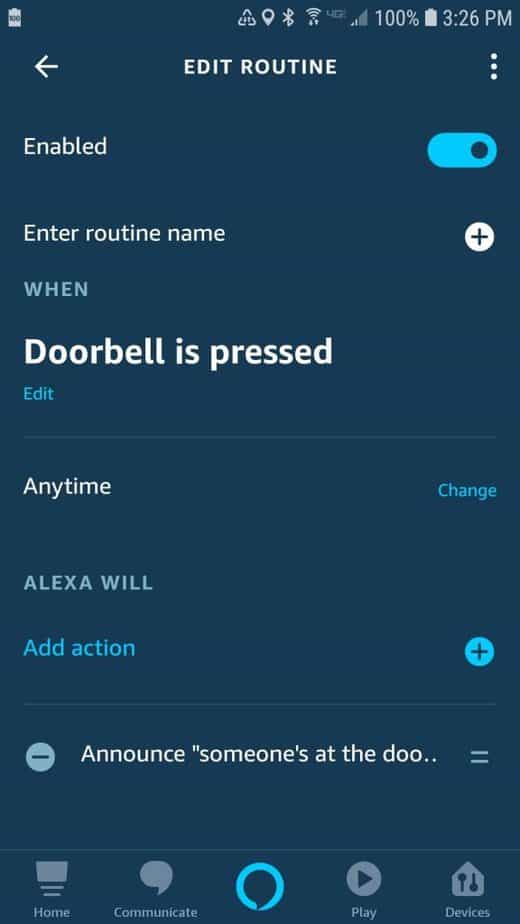
When someone presses the doorbell, you can set up an Alexa routine to respond with any actions you want. I use mine to trigger an announcement on all my Alexa devices whenever the doorbell button is pressed.
NOTE: The only available trigger is a doorbell button press. Motion detection can’t be used as a trigger.
You could also use the Alexa routines to set up time-dependent responses. For example, maybe between the hours of 6am and 8pm an audible doorbell announcement plays. But, between 8pm and 6am you prefer a silent notification such as flashing lights.
High-quality image day and night
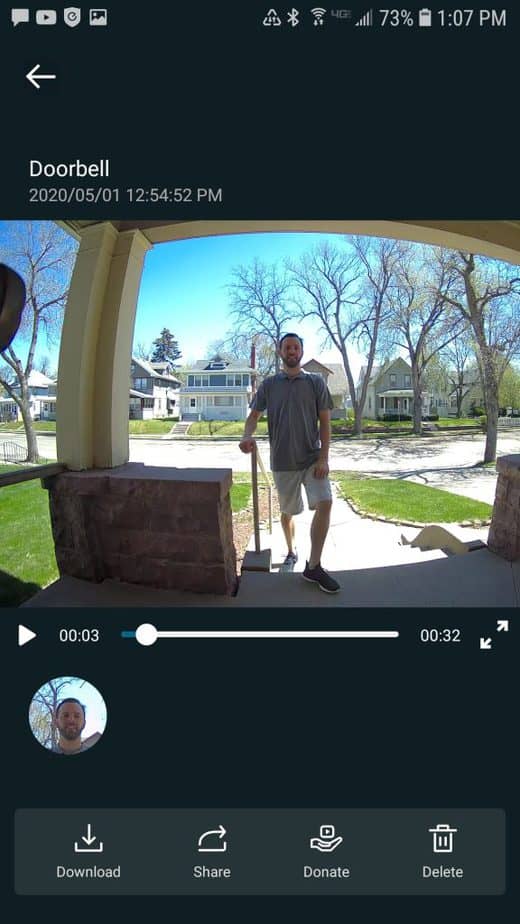
Image from 6 feet 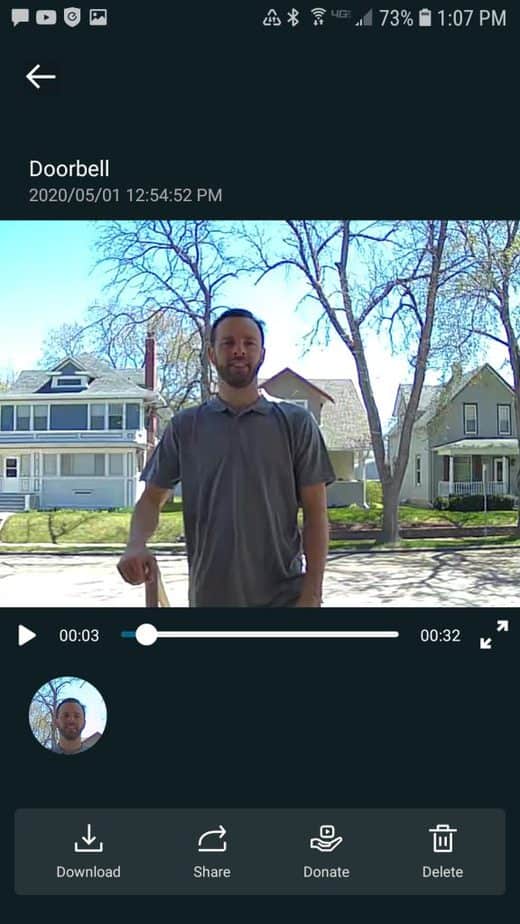
Same image zoomed in to show detail
The Eufy’s camera is top notch. It has 2560 x 1920 resolution which provides more detail than its more expensive competitors, Nest Hello and Ring Pro.
Protection against over/under-exposed images
With many video doorbells, sunlight at the perfectly wrong angle can ruin your image. Too much sunlight causes the background to get washed out or the face of your visitor to be way too dark.
The Eufy doorbell is not immune from this, but it does include an HDR mode that solves the problem.
FYI: If you’ve never heard of HDR, here’s basically what it does: It exposes the image once for the background and once for the foreground. Then, it digitally combines the images so that the whole image is properly exposed.
For my installation, I don’t really have that problem. My porch roof stops the sun from the top angle and the houses across the street stop the sun from the low angles.
Night Vision
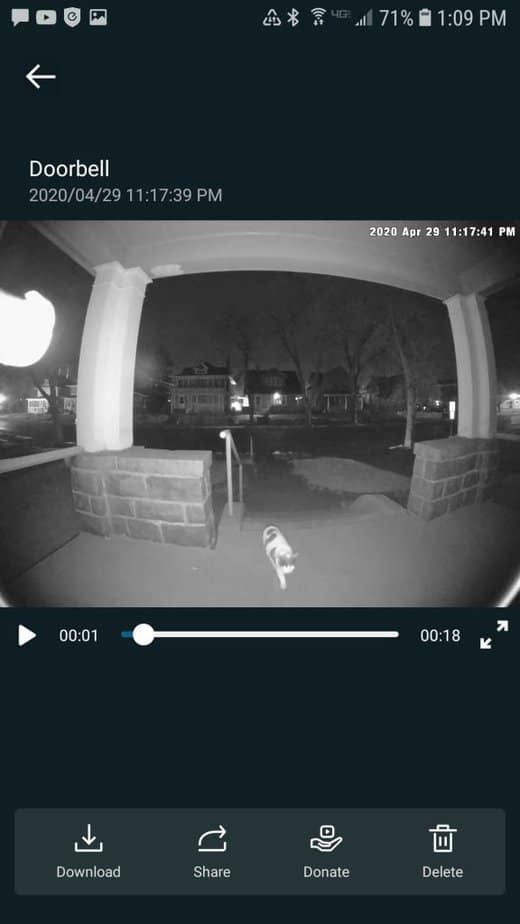
The Eufy doorbell uses infrared lighting for its night vision. In low-light conditions, an infrared LED turns on to light the scene while the camera records it.
It works especially well in a somewhat enclosed area like my porch. All the nearby surfaces reflect the infrared light and help to give the scene a well-lit look.
Person detection may require some tinkering
Obviously, you don’t want to get woken up by a notification in the middle of the night only to see that a car just drove by. That’s why the Eufy doorbell includes a person detection feature.
The idea is to use an algorithm to identify images that are visually similar to humans. That way, you only get notifications when something relevant is happening.
I found that it works okay, but it’s far from perfect. Fortunately, there are two settings (sensitivity and activity zones) you can play with so that you can optimize the notifications you get.
Sensitivity adjustment
You have the option to adjust the sensitivity. Too high and you get an alert every time a car goes by. Too low and your visitor has to give you a perfect head shot to register an alert.
Initially, I set the sensitivity to one notch below “Human only”. As far as I know, this was doing a great job of identifying all humans. I was getting daily notifications every time the mailman stopped by. However, I found that many times (especially during the night) a passing car would get flagged as a person.
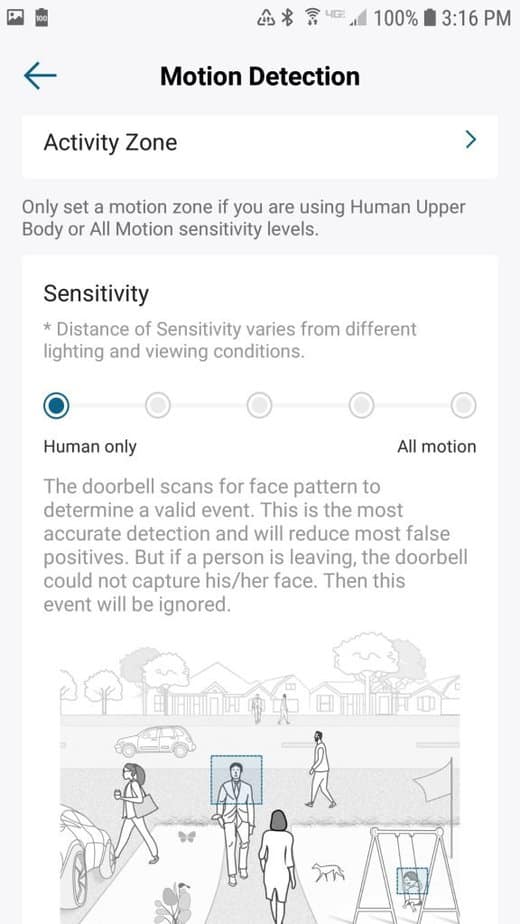
Next, I tried to reduce the sensitivity all the way to person only. This effectively eliminated the false positives when cars drove by. However, it also stopped the doorbell from detecting my mailman on some days. So, that setting was too strict.
Adjust activity zone
You also have the ability to choose an area of the viewing window to scan for motion. That way, things like passing cars don’t trigger a false alert.
However, I had a bit of an issue with this. The area that is most likely to be a visitor’s face also happens to be a fairly busy road in the background.
So, rather than rely on the person detection algorithm, I decided that 99% of the time, if something was on my porch, I wanted to know about it.
I created a motion detection box covering the area immediately in front of my steps. Then, I cranked up the sensitivity.
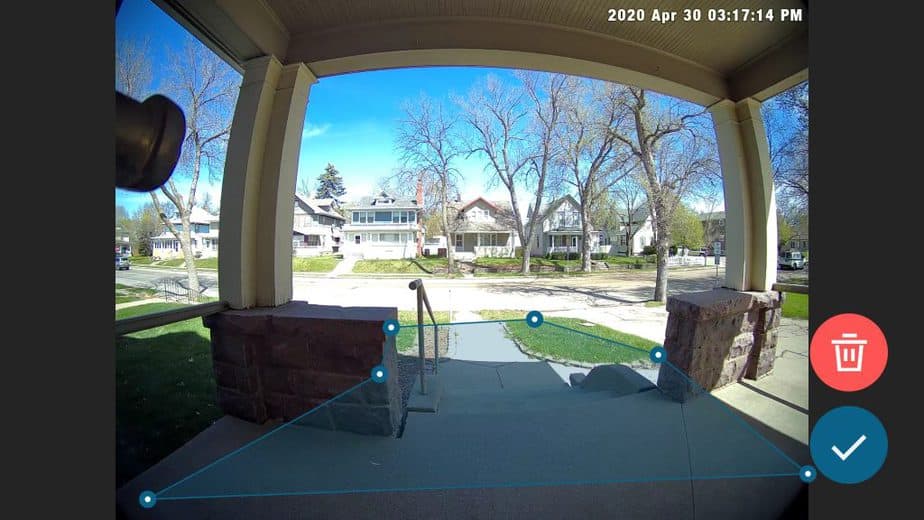
This was working great until I had a sunny, windy day (pretty much every other day here in South Dakota). The shadows from tree branches swaying in the wind kept setting off the motion notifications.
Finally, I adjusted the sensitivity again to one notch from the right and everything’s working great now.
It took some experimenting, but now I’m quite happy with the results. It seems to catch all human activity. Small animals (like a cat) will trigger it too, but it’s not so sensitive that birds or bugs or ghosts or trees are triggering notifications.
See what happens before a motion event
One advantage of using the wired Eufy doorbell is that it has enough power to be constantly recording. Most of the time the recorded video is quickly discarded. After all, if the doorbell saved all video all the time it would quickly run out of storage space.
However, if a motion event occurs, it saves the recording of what happened 3 seconds before the motion event. This can help give some context to your recorded clips. That way, you get to see your visitor as they are walking up to the door rather than just their behind as they’re walking away.
Doesn’t work with existing chime
I really like the sound of my old-fashioned doorbell chime. Therefore, I was a little disappointed that I couldn’t use my existing mechanical chime with the Eufy.
Instead the Eufy comes with a digital chime. The Eufy digital chime plugs into any outlet and connects to the doorbell wirelessly. When the doorbell is pressed, the chime sounds just like a normal doorbell chime.
You have the option to adjust the chime volume and ringtone using the buttons on the chime. Unfortunately, you can’t adjust the chime settings from the Eufy app.
Eufy Wired vs Battery-Powered
I have the wired version of the Eufy doorbell. However, shortly after I purchased mine, they came out with a battery-powered version.
Regardless of whether you have existing wiring or not, it looks to me like the battery-powered version is the better product.
- works with or without wires
- can be used with existing mechanical chime
- 16gb storage (with Homebase 2)
Of course, a battery-powered unit allows you to easily install a doorbell in places that you don’t have existing wiring. On battery power, you can expect to get about 6 months of battery life before it requires a charge.
But, the battery version can also be installed with existing wires. In that case, the doorbell runs off the battery and the wires keep the battery charged. Plus, it does work with an existing mechanical chime.
The only down side (besides the higher price) is it requires the use of an additional hub called the Eufy Homebase 2.
The hub acts as a video storage device and provides a reliable low-power wireless connection for the doorbell. It has 16gb of storage (compared to only 4gb for the wired doorbell) and also works with other Eufy security devices.
What if you already have the Homebase? If you bought some of the Eufy indoor cameras, you may already have a Homebase 2. For now, the battery-powered doorbell is only sold as part of a package with the Homebase included. But, Eufy has said that they will begin to sell the doorbell as a standalone unit starting sometime around Q2 of 2020.
Final Thoughts
Aside from wanting the battery version so I can use my old-fashioned chime (sigh…the grass is always greener, right?), there isn’t much to complain about.
I did have to fiddle with the settings to get the motion detection notifications perfected. But in my opinion, the flexibility of the settings are a strong point for the Eufy.
Other than that, the Eufy doorbell gets high marks in all the areas that make a great video doorbell.
- It’s very reliable with quick response times.
- There’s no subscription fees and you don’t have to rely on a cloud server to retrieve your video clips.
- Plus, it integrates well with your smart home through Alexa routines (or Google or HomeKit depending on your preference).

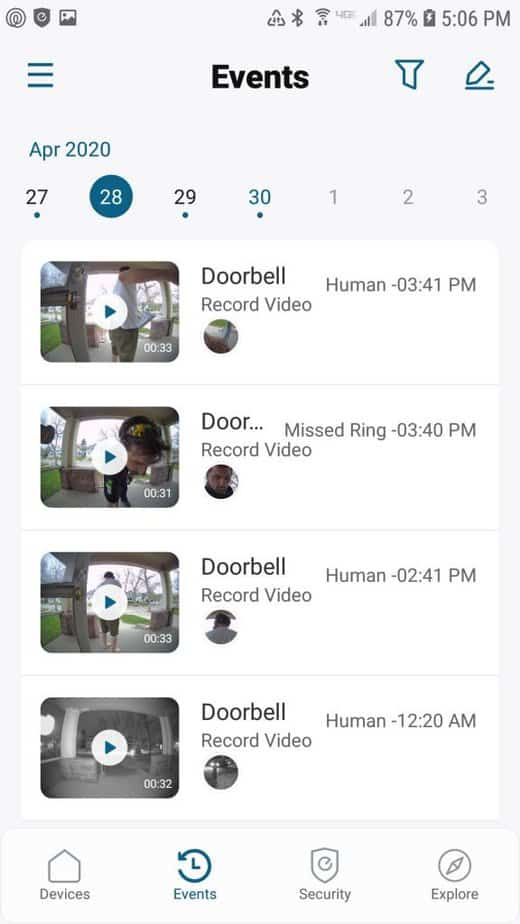
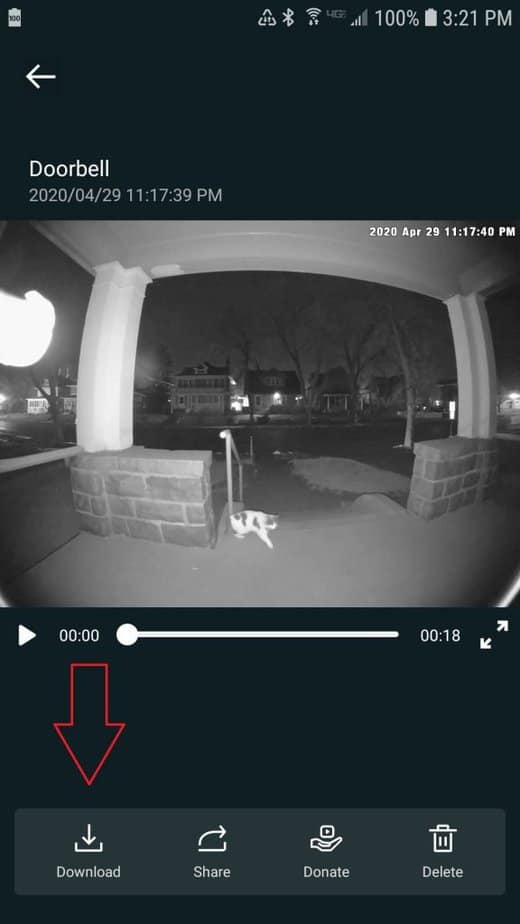


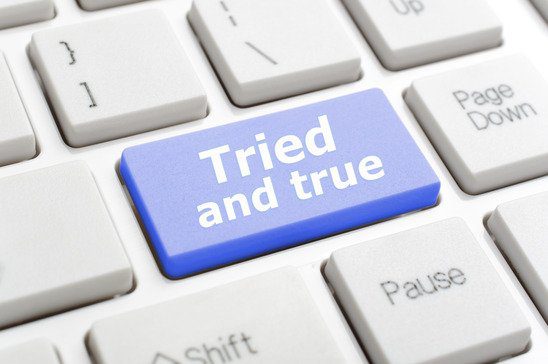



Thanks Eric. Great post! I’m getting close to buying a Eufy-doorbell, and would prefer the wired version—-except that I do not feel comfortable having the video stored on the doorbell itself. Anyone that is even a semi-pro thief could have the tool to remove the unit in seconds flat and walk off with the video.
1) Is there the ability to buy the home base and use it with the wired unit to store the videos?
2) your comments about buying the wireless version, but actually wiring it are intriguing. It would provide the benefits you mentioned and solve my problem of not recording video on the doorbell itself. Do you have any additional information about what’s required to wire up the wireless unit? Additional parts or wires or potential pitfalls to consider before proceeding? Thanks!
The “local storage” is flash memory on the doorbell circuit board. If the person stealing your packages just rips the doorbell from its plastic wall-mount, there goes the video evidence. (And yes, the video is supposedly encrypted — but the thief doesn’t want/need to view the video, they just have to prevent you from seeing it.)
Bought Eufy Wired video doorbell with 1080P-GRADE Resolution and HDR. Install is not as simple as thought, when found out that the existing chime is NICOR PRCP1 PrimeChime Plus Door Chime Kit (works with Ring). There is no FRONT and TRANS to attached Jumper to bypass existing chime. Any suggestions as a work around?