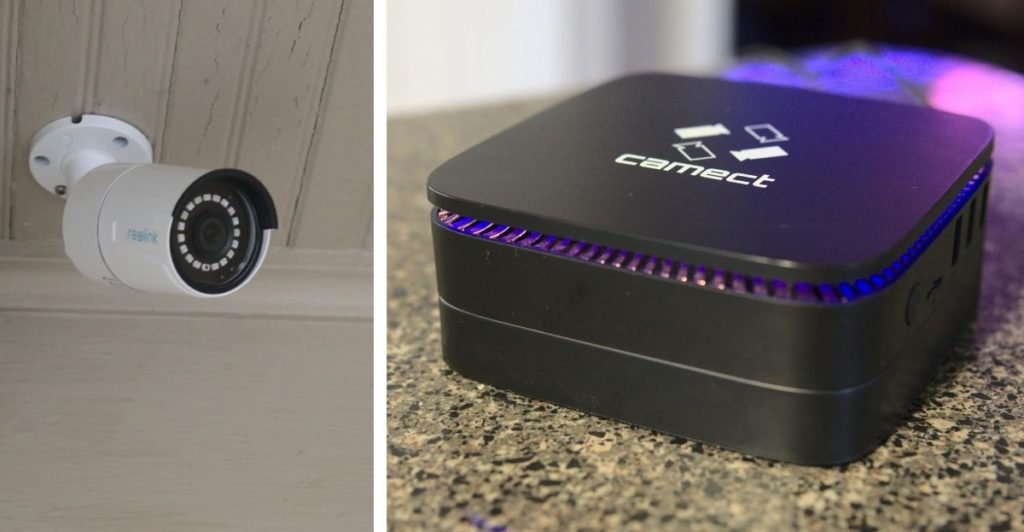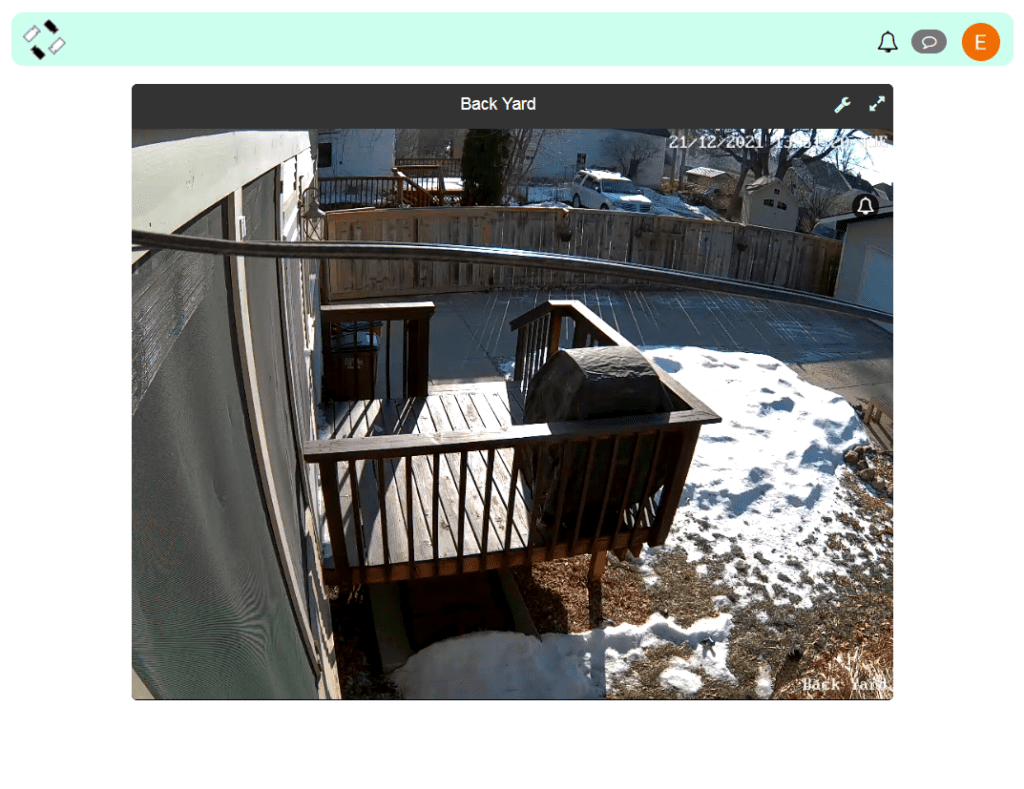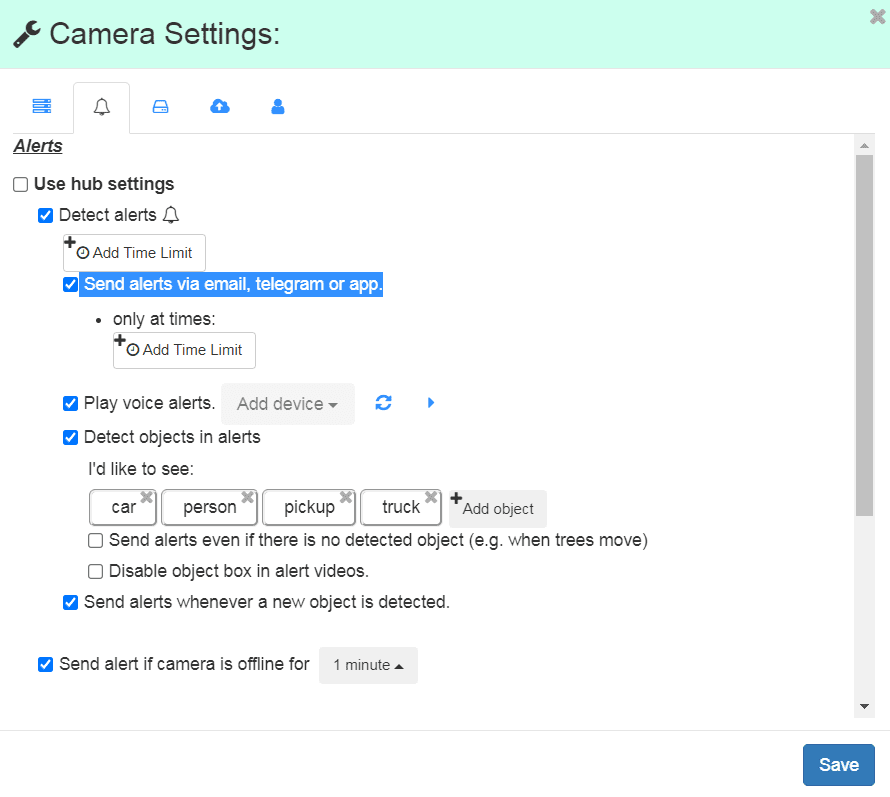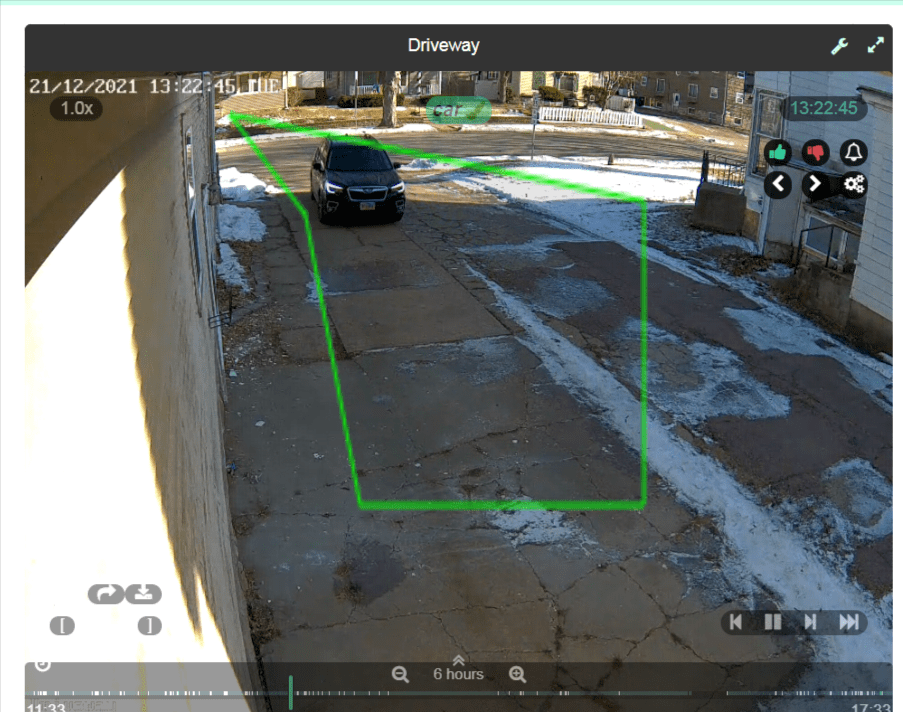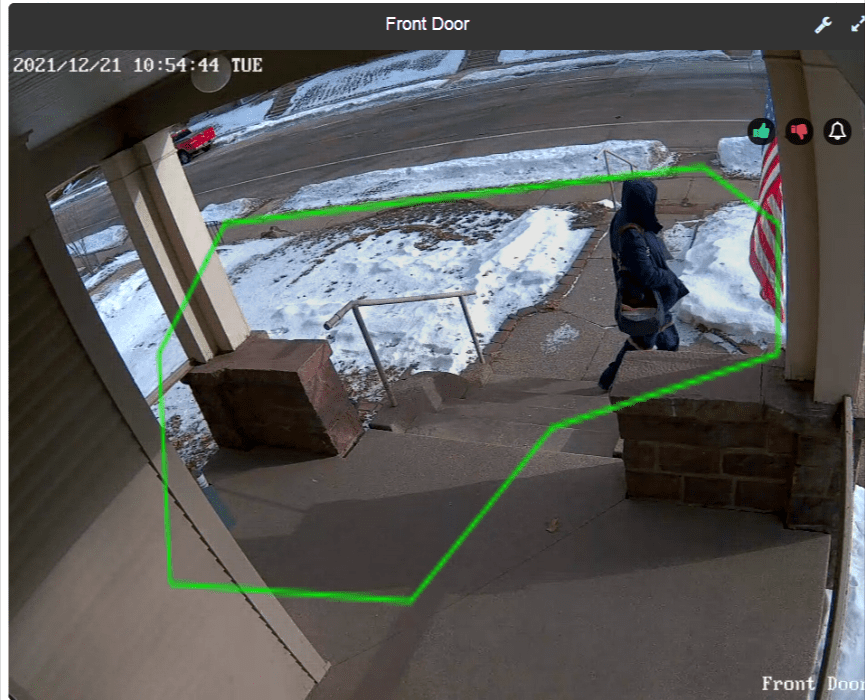Camect is an NVR with integrated AI image detection software. It is a full-featured system that can turn your collection of IP cams into a pro-level home monitoring system.
I’ve been using Camect for a couple months and love the accuracy of the object detection. It makes missed alerts or false alarms extremely rare. The system runs quietly and reliably in the background when it isn’t needed, but dutifully sends its alerts when it is needed.
NOTE: Camect sent me this unit free of charge, under no obligation. All opinions are my own. In other words, if it sucks I’ll let you know. Spoiler Alert: it doesn’t suck.
Camect allows you to:
- Connect to any IP cam.
- Use its robust object detection AI to filter out all the uninteresting motion events that your cameras capture so that you only get the alerts you want to see.
- Send alerts to your phone, email, and even voice announcements via your Google Cast device (e.g. Google Home).
- Securely store and access your footage locally.
- Securely access your footage remotely without using the cloud.
Click Here to Visit Camect Store
When we moved into our current house, I promised my wife I would install a security camera system. That was three years ago…
Up until a couple months ago, I still hadn’t done it.
Therefore, when Camect contacted me and offered to send me one of their NVR units, it was the perfect opportunity to finally build the security system I promised.
- You don’t need to be a tech whiz to use Camect
- Why do I want AI image detection?
- Camect works with your voice assistants
- Beyond Voice Alerts (Real Automation)
- Camect is compatible with most security cameras
- How many cameras can you connect to Camect?
- Footage stored and accessed locally
- What objects does Camect detect?
- How does Camect compare to other NVR’s
- How much does Camect cost?
- Final Thoughts
You don’t need to be a tech whiz to use Camect
I had never set up an NVR before, and therefore, I was expecting a fair amount of reading along with some potential difficulties. However, setting up Camect was easy.
In order to get from unboxing to the point where you can view your cameras takes very little effort. Basically, you just register for an account, plug it in, and it works.
For my setup, I currently have 3 Reolink 5MP cameras connected via POE. I purchased an 8-port POE switch (Netgear GS308P) to complete the setup. All I had to do was plug my main router, 3 cameras, and the Camect into to the switch and everything just worked.
Once working, I could easily view my cameras from a web browser on my desktop, or using the Camect app on my Android phone.

Of course, simply viewing your live camera feed is only the beginning. The next step is setting up the customized alerts. For me, setting up the alerts and figuring out the playback features took a little more time. The user interface is not something I’m used to. Therefore, I frequently found myself fumbling around clicking different buttons to see what they do.
After a little bit of experimenting, I did manage to get my notifications working to my satisfaction without too much difficulty. In order to fine tune your alerts, you create rules for each camera. The options for rules include areas to include or exclude, objects to include or exclude, time of day, and days of the week.
My front door camera alerts me when people walk up to the door, but ignores when people walk by on the sidewalk (see images below).
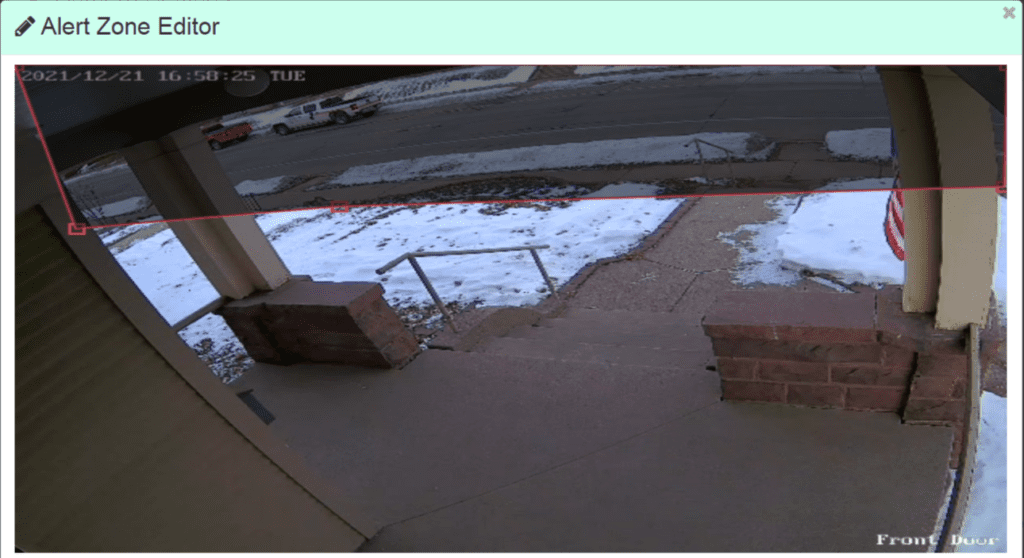
Exclusion zone 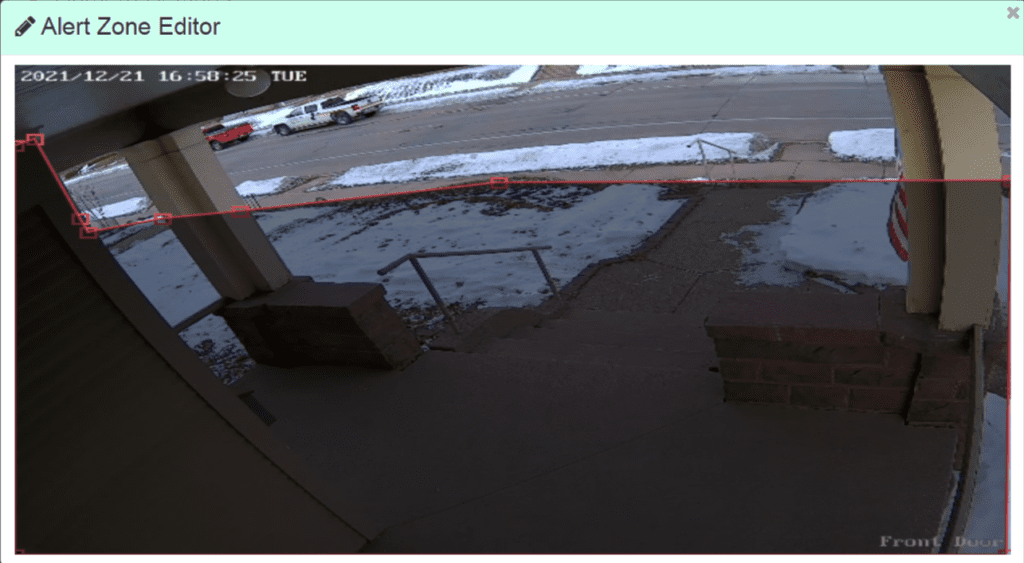
Inclusion zone
I have a shared driveway that desperately needs replacing. My driveway camera alerts me if a car drives up on my side of the driveway or if a person wanders back there. It ignores the neighbor vehicles that are constantly coming and going on the right side (see below).
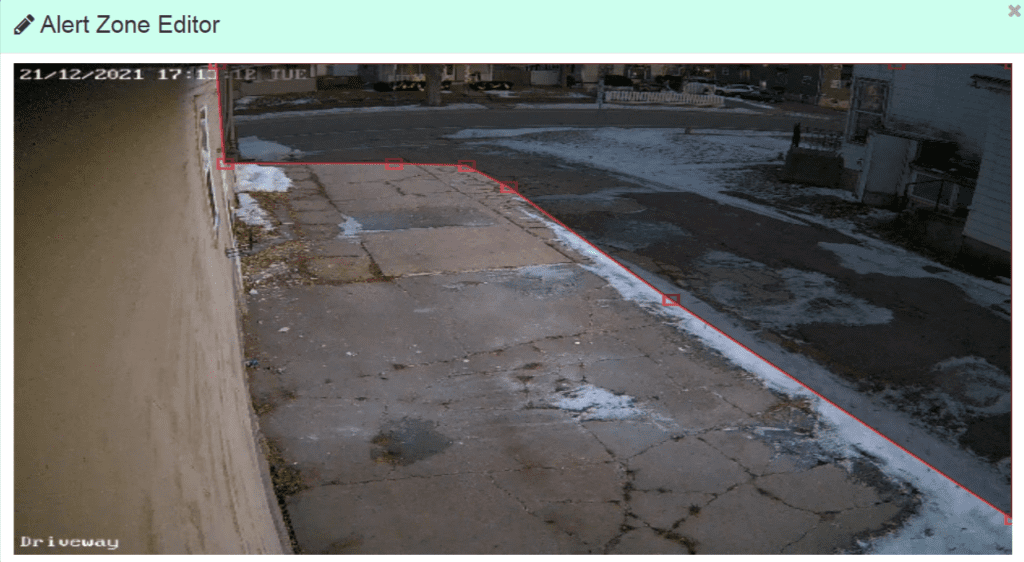
Exclusion zone 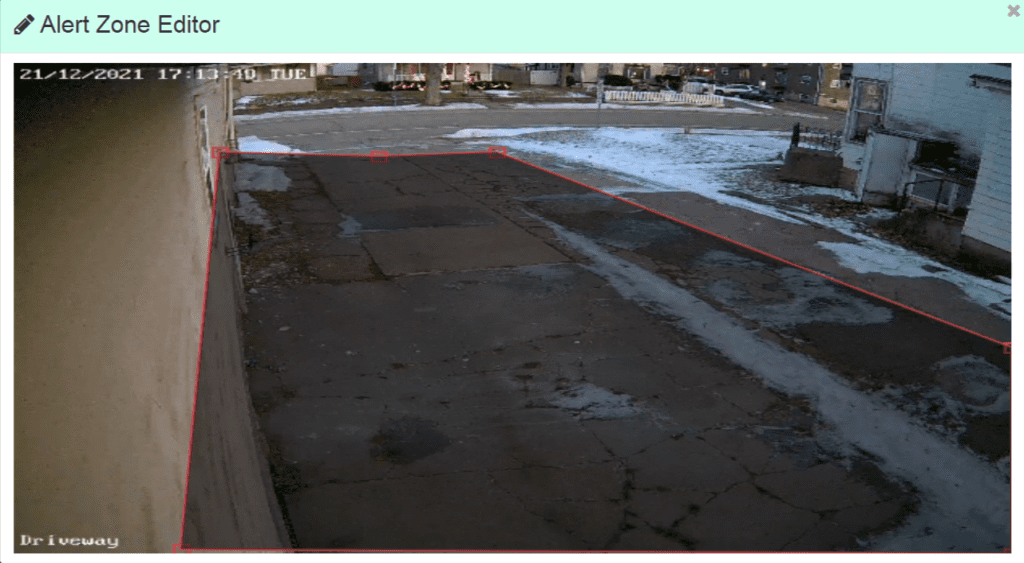
Inclusion zone
My back door camera alerts me if a vehicle arrives or a person is wandering around back there, but ignores the squirrels and rabbits. Incidentally, the camera has been very accurate with image detection even with the cable that runs right in front of the camera.
Ultimately, you don’t have to be a networking whiz or have any programming skills to use Camect. It does take a little tinkering to get your notifications fine-tuned, but the end result is worth it (keep reading below).
Why do I want AI image detection?
The reason to have a good image detection AI is so that you receive alerts if and only if something interesting happens.
No one wants a security system that constantly sends false alerts. Otherwise you end up getting so sick of the false alerts that you quit bothering to even check your alerts. Of course, the opposite is a big problem too. If you don’t get alerts when you should, you can’t trust your system. Therefore, any peace of mind you get from knowing your surveillance system is running disappears.
In order to get the alerts you want and ignore the events you don’t want to see, you need two things:
- Accurate object detection
- A versatile system for customizing the alerts you want to receive.
Camect has both.
First, Camect’s AI object detection is really good at detecting humans and vehicles. In my 3 months of testing, my cameras have recorded hundreds of instances of people and vehicles. I have yet to see the Camect misidentify a person on any of those instances. I have seen it call a car a truck, but that’s the only mistake I’ve seen.
Secondly, Camect allows you to get super-specific with the alerts you receive. For each camera, you can create rules that determine areas to include, areas to exclude, time of day, and objects to include or exclude. You can create as many rules as you need to perfectly fine tune the alerts you receive (or don’t receive).
The end result is a security camera system with alerts that you can trust. You only get the alerts you want to see and you don’t have to worry that something was missed.
Camect works with your voice assistants
Voice alerts can automatically be sent to your Google cast devices. My home is mostly Alexa, but I do have one Google Home device. I must have used my Google account when I created my Camect account because shortly after I configured my Camect notifications, I started getting announcements on my Google Home:
“Front Door just saw a person.”
“Driveway just saw a vehicle.”
It was quite a surprise when it first happened since I didn’t need to do anything extra to set it up. I just created the Camect notification rules with the option to “play voice alerts” enabled.
I would love to be able to get these alerts on my Alexa devices, but due to a limitation of how Alexa works, this is not currently possible.
However, there is an Alexa skill for Camect. The skill allows you to view your cameras and alerts on Alexa devices with a screen. Unfortunately, due to the same limitation, it does not allow alerts to automatically be broadcast (video or audio) to your Alexa devices when they happen.
Beyond Voice Alerts (Real Automation)
Voice alerts are cool, but you can’t really use them to do anything from a home automation standpoint. For example, if a car is detected in the driveway, you might want to turn on the driveway light when it’s dark.
This sort of automation is possible with Camect. I haven’t done it yet, but other users have integrated Camect with Home Assistant. This would potentially unlock all kinds of automation possibilities triggered by Camect’s alerts.
The code to integrate with Home Assistant is located here.
Camect is compatible with most security cameras
Camect works with any IP camera. It even works with a few cloud cameras from popular brands. There’s a mile long list of cameras that are compatible with Camect on their website here.

This is one of the major advantages Camect has over some other NVR’s with image detection.
Other NVR’s I’ve found require you to use their own cameras with the NVR. For example, if you buy the Reolink NVR, it will only work with certain Reolink cameras.
The reason is that in those systems, the cameras themselves are programmed to do some pre-processing of the footage. This significantly reduces the burden on the NVR hardware.
Since Camect takes the raw footage and does all the AI processing on its own, it doesn’t need the pre-processing. Therefore, it can work with any camera that sends it a video feed.
How many cameras can you connect to Camect?
Camect has the capacity to record up to 24MP of footage simultaneously. That equates to about 12 1080p cameras, 6 4MP cameras, or 3 4K cameras. If you reach the capacity of your one Camect, you can simply buy another and add it to your network.
The 24MP limit is only a recommended limit. The amount the system can handle will depend a lot on how much motion is present in the recorded video.
I currently have three 5MP Reolink cameras connected to my Camect. That makes a total of 15 Mp – a little over 60% the stated capacity. That means I have room for one more before exceeding the recommended limit.
Footage stored and accessed locally
All video is recorded, processed, and accessed locally. You can make full use of Camect without ever uploading your video to the cloud. It will even continue to work if your internet connection is down.
If you want to access footage when you’re away from your home network, you can do it easily and securely with the Camect app if you have a subscription to the Camect Go service.
The Camect comes with a 1TB internal HDD for storing your footage. I currently have three 5MP cameras recording 24/7 and this gives me enough space to store about 2 weeks of footage. If you want to add more storage, the Camect has 2 USB 3.0 ports to which you can connect an external hard drive. You can also configure Camect to store footage to an existing NAS device.
What objects does Camect detect?
I’ve found Camect to be really good at detecting vehicles and people. That’s perfect for typical security purposes as those are going to be the most useful.
However, it also has a number of other built-in objects that it can detect. The list includes delivery vehicles and delivery persons from all the major carriers, and animals such as dogs, cats, and squirrels.
In my experience, the delivery vehicle detection works pretty well, but the delivery person detection is much less likely to be picked up. It will always detect the delivery person as a “person”, but only occasionally get a good enough shot to identify them specifically as a delivery person.
Can it do facial recognition or read license plates?
The image recognition software for Camect is “trained” and supplied by the programmers at Camect. They will update it and improve it as necessary. But you, as a user, cannot change it.
Therefore, you can’t personally train it to recognize specific people or vehicles or other objects. However, if you happen to catch Camect failing to identify or misidentifying an object, you can submit the clip to Camect so they can use it to improve the AI.
If you really want to do custom image recognition, Camect is not really what you’re looking for. Instead, you might want to go “full geek” and dive into the Deepstack setup I mentioned in the next section.
How does Camect compare to other NVR’s
The Camect is the first NVR I’ve used, so I don’t have any real world experience with competing products to compare it to. That said, I’ve done a little research into competing products and I found 3 significant (there may be more, but this is what I noticed) things that make it stand out against the competition:
- Ubiquiti, Amcrest, and Reolink NVR’s all require you to use the same brand of camera as the NVR unit. The Ubiquiti unit also comes with the limitation of being insanely expensive. Conversely, Camect allows you to use any brand of camera you like.
- Camect offers a very powerful AI that’s easy to setup and use. It recognizes a wide variety of objects with great accuracy (especially for important things like people and vehicles) using any camera.
The only way to get better AI is to go with a much more custom solution such as Blue Iris camera software with Deepstack AI image detection. (TheHookup on Youtube does a great tutorial on how to set this up). It’s very powerful and offers the most ability for customization. However, getting it setup is quite a process. It’s way more technically challenging than using Camect. - Camect puts a serious emphasis on keeping your data secure. Everything is stored and accessed locally. Even if you use the Camect app to access your video feed remotely, your data is not uploaded to the cloud. Instead, the app opens a secure tunnel between your remote device and the Camect unit. The data is then transferred securely between the two devices.
How much does Camect cost?
The Camect itself retails for $399 (check price at Camect store). However, you may want/need to add a few extras to get the best experience.
- In order to get notifications sent to your phone or announced on your voice assistants, you need to subscribe to the Camect Go service. You get 2 months free with Camect, but it costs $10/month after that. Or, you can buy a longer subscription and get a lower per month cost. You can purchase a lifetime subscription to Camect Go for an additional $400 (total of $799) when you purchase the Camect.
- If Camect’s 1 TB internal HDD isn’t enough for you, you may want to buy an external HDD. These days you can usually pick up an additional 4 TB for under $100.
- Some NVR’s come with ports to connect your cameras directly to the NVR. The Camect does not. It only has one ethernet port. Therefore, if you are using ethernet to connect your cameras (which I recommend), you will need a POE ethernet switch. Depending on how many cameras you have, a switch will cost between $50-$100.
Final Thoughts
Generally, the more power a system has, the more difficult it is to setup and use. However, I quickly realized that the best and most important features of Camect are pretty simple to use.
Camect manages to offer powerful and accurate image detection, coupled with highly customizable alerts and the flexibility to use just about any camera you want, while still maintaining a relatively simple to setup and easy to use system.
I know that last sentence was a mouthful. But, basically what I’m saying is that Camect has a very high “power-to-ease-of-use-ratio”.
How good is Camect? Well, my initial plan was to use Camect for awhile, then switch to a more powerful DIY solution (e.g. Blue Iris + Deepstack) so that I could compare the two. But, after using Camect, I’ve found it can already do everything I want.
Therefore, I don’t really have a need to go through the extra effort of configuring another system that will undoubtedly be way more complex. So instead of constantly troubleshooting and tweaking a DIY system, I am going to just relax and enjoy my Camect surveillance system that actually works.
Thanks for reading and if you have any questions, I’ll do my best to answer.